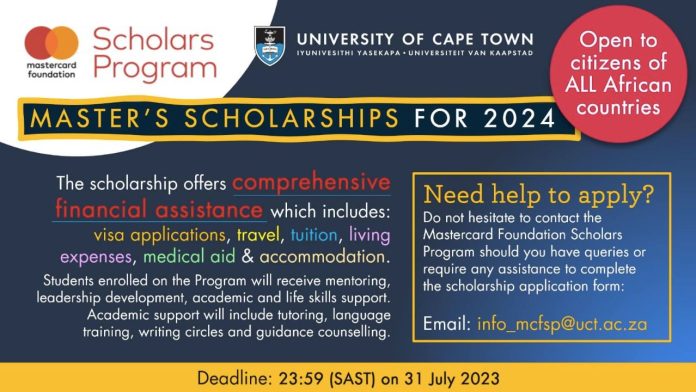More in SCHOOL
-


SCHOOL
UNN Second Supplementary Admission Lists 2023/2024 Session
Exciting news comes from the University of Nigeria, Nsukka (UNN), as the esteemed institution announces the...
-


SCHOOL
UNIMED B.SC Conversion Admission Form 2023/2024 Academic Session
This is to let the general public know that the UNIMED B.Sc. conversion admission form is...
-


SCHOOL
CONAMKAT releases list of qualified candidates eligible for Community Nursing Interview – 2023 Intake
This is to inform students and the general public that the management of CONAMKAT has released...
-


SCHOOL
UNEC Hostel Accommodation Portal For Freshers 2022/2023 Session
UNIVERSITY OF NIGERIA, ENUGU CAMPUS STUDENT AFFAIRS DEPARTMENT Memorandum SUBJECT: OPENING OF UNEC HOSTEL ACCOMMODATION...
-


SCHOOL
UNN Releases Post-UTME Screening Application Form for 2023/2024 Session [UPDATED]
UNN 2023/2024 SCREENING EXERCISE FOR ADMISSION The University of Nigeria hereby invites candidates who made UNN...
-


SCHOOL
IMSU Releases Post-UTME & Direct Entry Form for 2023/2024 Session [UPDATE]
Imo State University, Owerri, hereby announces to the general public, especially its prospective students, that it...