Fastest Way To Create Your JAMB Online Profile
You need to create a profile on the Joint Admission and Matriculations Board (JAMB) E-facility portal before you can access the portal to carry out any action.
Actions such as registration, printing of the JAMB result slip, printing of the admission letter, applications for the correction of data, checking of admission status, admission regularization, and so on.
How to Create a JAMB Profile for 2023 or 2024
STEP 1:
- You need to validate your email address on the JAMB portal. Click here to do this now.
- Fill in your email in the first two spaces provided, then select a question and type a secret answer in the last two spaces. The secret question and answer will be required if you forget your password to your profile on the JAMB portal, so ensure you always remember your selected question and the corresponding answer you typed.
- Then click “Verify Email.” A link will be sent to your email.
- 4: Open your email and find an email sent from “[email protected]“. The email should be titled “Email Address Confirmation”.
- Open the email and click the link that says, “Click here to continue your profile creation.” If you are unable to click on the link, ensure the email is not in your SPAM or JUNK folder. If it is, move it into your inbox to access the link.
- Please note that there is also a unique code that was sent to you in that email. Please ensure you do not delete that email, or you can copy the unique code somewhere safe. You will need this code when you go to register at the CBT Center.
STEP 2:
Once you click the link in step one, step two provides you with a form to fill in your personal information.
- Fill in all the information as provided by the form. Your surname, first name, middle name, date of birth (day, month, and year), your phone number, nationality, state, LGA, and password to your profile
- Please ensure you cross-check all the above information, because if you don’t, it may cost you to change it in the future.
- Once you are sure of all the above information, click on “Sign Up.”
- That’s all; your profile will be created immediately. You should see a message that says “Your account creation was successful.”
- You can click on “Proceed to Login” to access your new profile.
How to Create a JAMB Profile with a Cell Phone Via SMS
- Sends his or her surname, first name, and middle name (where applicable). This should be a maximum of 38 characters + 2 spaces between names = 40 characters in all for the JAMB short code of 55019.
- One cell number (mobile number) can be used by one candidate only.
- A confirmation code of 10 characters is received by the candidate at the same telephone number that will be used to procure the ePIN.
How to Fix a Few Errors in Your Profile
- To correct a mistake in the candidate’s name, resend a text message (from the registered number) saying “Correct Surname, First Name, Middle Name” to 55019.
- To retrieve a lost confirmation code, send a text message (from the registered number) with the word “resend” to 55019.
How to Create a JAMB Profile Graphically
The steps below will assist you in successfully creating your Jamb profile.
- Visit the Jamb Official Portal via this link: https://portal.jamb.gov.ng/efacility
- Close to the post registration facility, you will see a button to login.
- Click on “login.”
- A new page will open.
- Click on the “Create New Account” button to begin your Jamb profile creation.
- You will be required to verify your email. See the screenshot below:
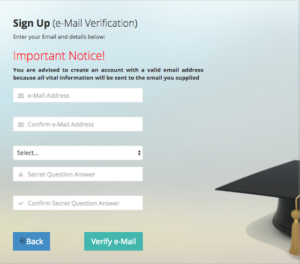
- Click on select to choose a security question from the drop down menu. E.g, what is the name of your first boy friend.
- In the last two spaces (Secret question answer), enter the same answer. If your first boyfriend is/was Isaac, write it in the last two spaces and click on verify.
- You will see a dialogue box requesting you to verify your email. If the box shown to you is not exactly like the one below, it means your email has issues. Create and verify a new email before creating your Jamb profile.
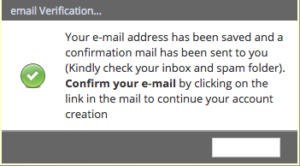
- Log in to your email and confirm it. If you don’t find the mail under updates, check your spam folder. If you still can’t find it, relax. Sometimes it takes time to arrive.
- Click on the link that JAMB will send to you to continue the registration.
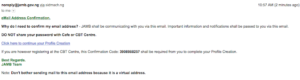
- After that, you will be required to fill in the following details: Name, surname, email, password and date if birth….
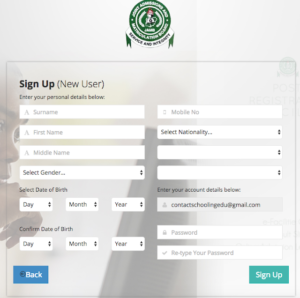
- If you don’t have an email yet, create an email account here now in two minutes.
- Then create the account.
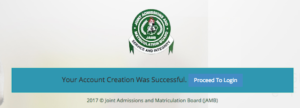

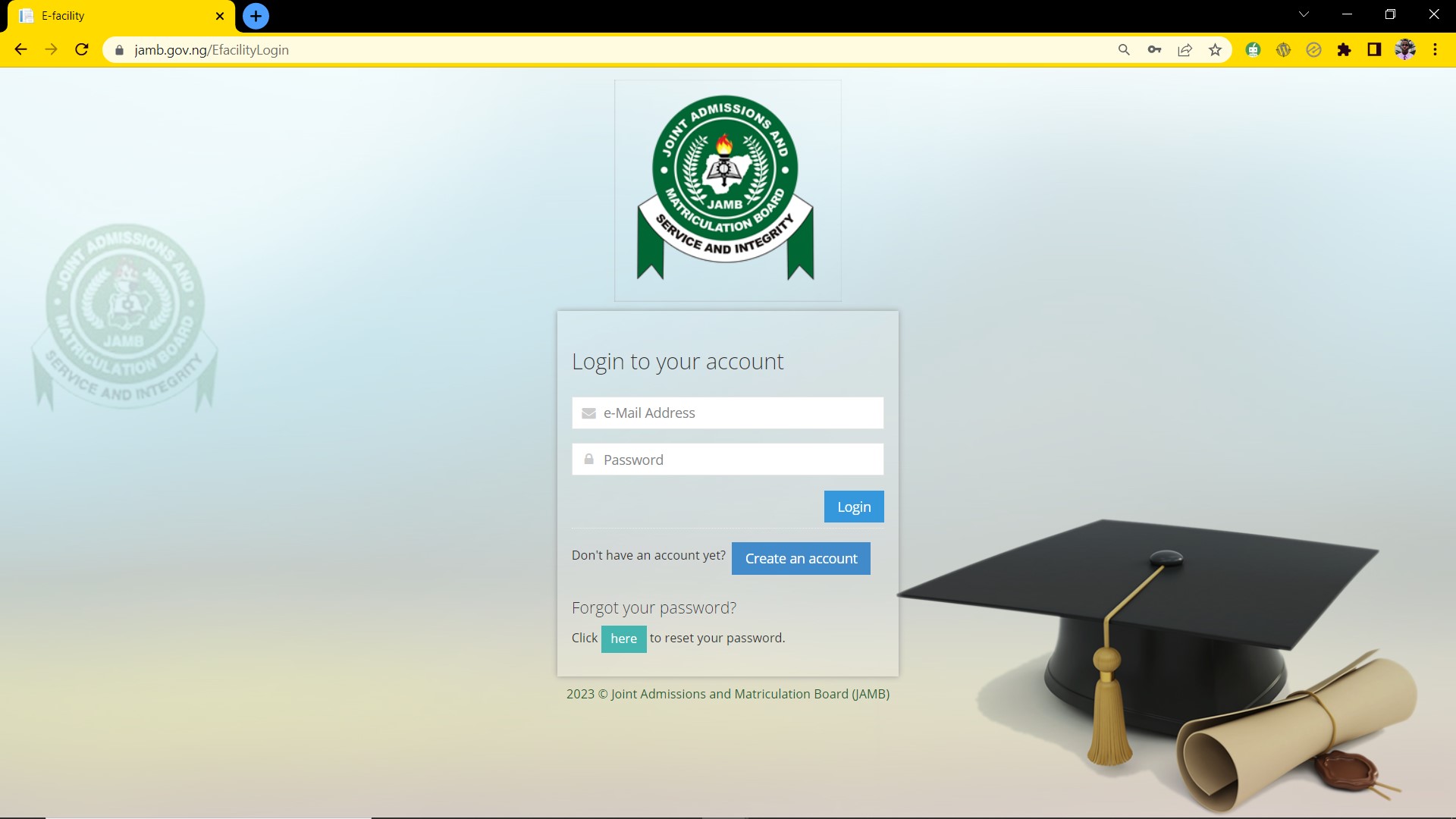

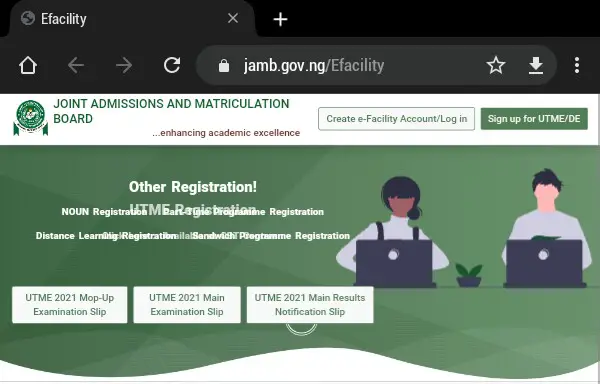



One Comment